Last Updated on August 20, 2014 by Larious
 Everyone knows Blackberry OS devices are prone to memory leaks thereby resulting in slowing down operational processes and executing slow boot time, lagging which could be very annoying for those who wants fast response and quick execution of processes. The Blackberry OS device includes The Bold series, Touch series, curve series and other older versions of the Blackberry OS. In this tutorial am going to share simple tips you can do to get your Blackberry running at maximum speed whereby resulting in quick execution of processes and runtime. You don’t need to wait endlessly for your Blackberry to carry out a simple process, or restarting your Blackberry device every time you encounter lagging or slow runtime.
Everyone knows Blackberry OS devices are prone to memory leaks thereby resulting in slowing down operational processes and executing slow boot time, lagging which could be very annoying for those who wants fast response and quick execution of processes. The Blackberry OS device includes The Bold series, Touch series, curve series and other older versions of the Blackberry OS. In this tutorial am going to share simple tips you can do to get your Blackberry running at maximum speed whereby resulting in quick execution of processes and runtime. You don’t need to wait endlessly for your Blackberry to carry out a simple process, or restarting your Blackberry device every time you encounter lagging or slow runtime.
Every Action Processed on your Blackberry phone is Logged and saved on your phone. For example Your Mail, Facebook, Twitter, BBM, and other application installed on your phone are logged in the Blackberry Event Logs.
I currently make use of the Blackberry 9790 running on OS 7.1 with the latest update 7.1.0.1070 platform, which I only installed applications I use often, BBM, Twitter, Facebook, Ucweb and Whatsapp. Also of which I have over 1000 Camera Pictures, 6000 Photos in my Picture Library, 500 songs and 100 Videos. Yet my Blackberry always runs smoothly and doesn’t lags or hangs often. Below I would be sharing my simple tips on how I made my Blackberry runtime faster.
How to Make Your Blackberry Faster
As a Blackberry user you must have encountered a situation whereby your Blackberry just suddenly hangs, freezes or you see the clock dialogue box running which could take over 30 minutes or more. Below are tested and proven practices which I recommend to any Blackberry owner to ensure your Blackberry runs at maximum speed.
1. Automatic Memory Cleaning
To carry out automatic memory cleaning on your Blackberry follow the steps below:
- Go to “Options” scroll down and click on “Security” scroll down and select “Advance Security Settings” now click on “Memory Cleaning” enable it and following the settings on the screenshot below:
- Finally, you can “Show Icon on Home Screen.” Save your changes. This helps to keep your BlackBerry running smoothly always clean your memory logs which enables your Blackberry runtime to be much faster executing programs and processes.
As you can see I saved my Memory cleaner inside my application folder, you can save yours anywhere you want depends on your choice.
2. Clear your Browser Cache
As you surf through the Internet, your mobile browser caches various information from the various sites you visited and all your passwords, history, cookies, cache, pushed contents and download lists are all stored somewhere on your Blackberry browser event log which takes valuable device memory. To clear your Browsing data:
- Go to your browser, click on options, stroll down and you would see “Clear Browsing Data”, I strongly recommend you to leave the passwords and history untick and tick the cookies, cache, push content and download list, then click on clear now.
3. Delete Unnecessary/Unused Applications
At this point most Blackberry owners don’t know that the more applications you have on your BlackBerry, the less free memory that’s available for use, when checking your storage memory you noticed the “Application Storage”, whenever you download and install apps on your blackberry, the Application storage available space decreases. Thereby decreasing runtime and execution of programs and processes. No wonder your Blackberry is always slow and hangs, lags a lot. You probably downloaded lots of third-party apps with good intentions of actually making use of them, eventually you don’t even open those apps and u left them on your phone. Kindly delete any unused apps and free up your Application Storage space to enable fast runtime and execution of programs processes on your Blackberry.
Deleting unwanted or unused applications can really improve your device’s performance. To delete Apps:
- Go to “Options” scroll down to “Device” click on “Application Management”, when you click Applications inside this menu, your device will build a list of all apps on your device. Scroll through them and you’ll probably find a number of apps that you don’t need. Delete apps by scrolling over them and hitting your BlackBerry menu key. Select Delete and confirm that you want to remove the app when the dialogue box pops up.
I hope this tutorial has been of great help?


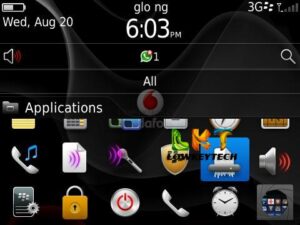

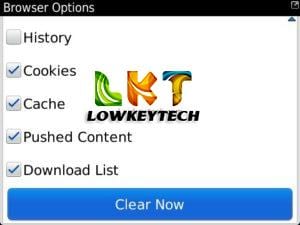


Thanks so much for the tutorial. I will definitely try it out. How come you are able to store so much on your bb device? Do you use extra memory card and what size? Thanks
Your most welcome Tina, well i don’t use an external memory card when my bold 6 got an internal memory of 6gb. i only use my internal memory of 6gb on my bold 6. and i bold 6 is still fast and loads well!!! Thanks
Whats your advice on z10.
The bb10 is awesome, but you have to be careful of the version of Z10 your purchasing, because Z10 STL100 version Operating System can’t be upgrade to Z10 Android Os.
Wow!, i luv diz tutorial
Thanks, Glad the tutorial was of great help to you!!
i have a BB bold 5. about every 3months it boots halfway until i take it to repairers to flash. i notice they usually plug it to a pc with usb cord. i will like to know how to do this myself
What Is Your Advise For Me I Want To Buy BB Q10 And I want To Know Maybe Is Android Phone
Perfect choice, The Q10 is highest selling bb10 device ever. The bb10 device has both android and Blackberry Operating system, which makes the device the best. You can also use the normal glo bis 1k for 3gb. All the best!!!
Can you pls tell me the lastest price of uk used BB
What model of blackberry?
Love d site. My new BB Bold 6 switches off or restarts unnecessarily. What should I do pls
Am using the blackberry z30 must admit this the best BBM have ever endeavour both android and BlackBerry OS awesome
Thats awesome bro, Keeping Enjoying. 😀
Hope memory cleaning won’t clean app data?
Its just memory cleaning and not app data cleaning. it wont affect your files or data.
I have a blackberry z3 and this morning when I woke up, it was just frozen, it cant slide up, nothing. Pleaseee help
Try removing the battery and reload the device.
Hi, I have a blackberry q5 that has been freezing for 24 hours, it wont come on and it just says’verifying and securing Blackberry 10 os.
This might be an operating system issue. Try and flash the device and install a new OS.
Bro, hw can i flash the apps on my BB Q10? its having a problem of freezing, i cant use it.
Manually delete the apps or factory reset your device.
Mine does not even show icons..It initializes, then freeze on its way.
Then you need to load a new OS and back up your files. or better still upgrade the software version.
my q10 suddenly go blank and comes up normal after a while and go blank again how do i fix it?
Your screen might be faulty. go see a phone engineering for help.
Hi my blackberry Z3 is slow on and if I try 3G there is no network. Please help
Have you tried all stated in the article?
HI I have an older BB Z10 it has always run perfectly. Now a the last few days it has frozen/gone black then starts up again a while later. it’s doing stange things with the battery, suddenly saying it low then showing its near full charge. I looked at the Ram and it’s pretty much running close too 100% so I think that is the issue, but not sure.
Any suggestions of what to do? will try the above however you make a comment to be careful with the older Z10s. Please help.
have you tried all the solutions listed in the articles?