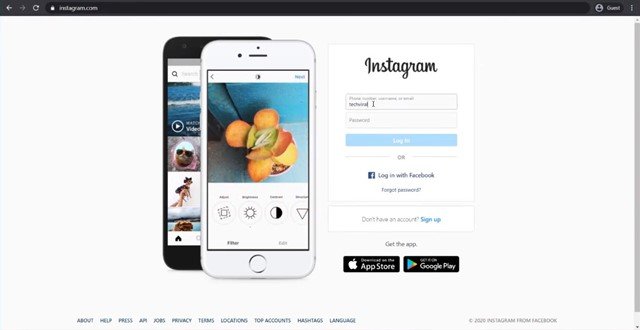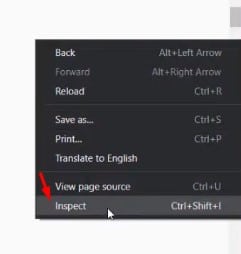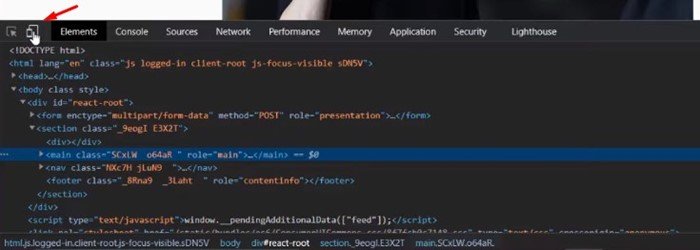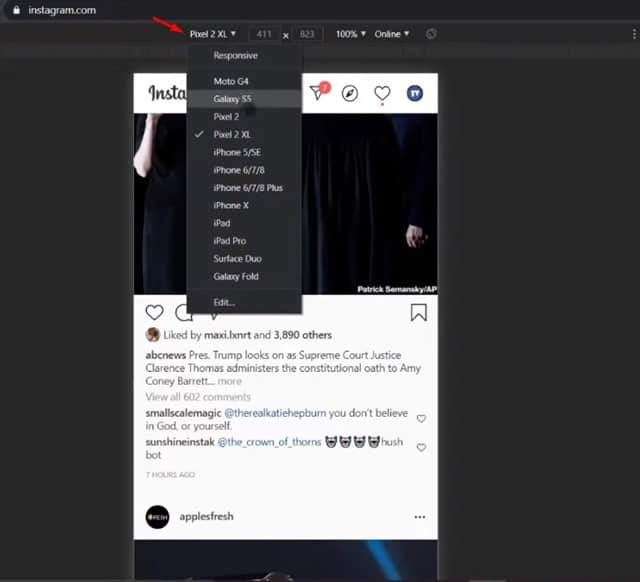Last Updated on October 30, 2020 by Larious
Over the past few years, Instagram has introduced lots of changes. It also introduced some valuable features like Instagram Reels, IGTV, Stories, etc. Despite its features, Instagram still doesn’t offer any official way to post pictures and videos from your desktop.
You can access Instagram from a desktop to check other’s photos, videos, reels, etc. But, you can’t upload pictures & videos to your profile from a desktop/laptop. Instagram has set up this system to encourage mobile use of the app.
Although Instagram doesn’t allow users to post anything from the desktop, there’s a workaround that lets you get your carefully crafted photos on the social network directly from your PC.
Steps To Upload & Post On Instagram From PC
So, in this article, we are going to share a detailed guide on how to post to Instagram from PC directly. The process takes a little bit of effort to get set up, but it gets the job done perfectly. Let’s check out.
Step 1. First of all, open the Chrome browser and visit Instagram. Once done, sign in to your account.
Step 2. Now right-click anywhere on the page and select ‘Inspect’
Step 3. This will open the developer Window for Chrome, which looks like this.
Step 4. Now you need to click on the ‘Mobile’ button as shown below.
Step 5. Now you will see the mobile interface of Instagram.
Step 6. On the smartphone drop-down menu, select the smartphone model of your choice.
Step 7. This will change the view of the browser to a mobile screen. Now you will see the upload button at the bottom of the screen.
Note: If the upload button didn’t appear, then reload the page.
Step 8. Use the upload button to browse the files stored on the computer.
That’s it! You are done. This is how you can post on Instagram from a PC.
So, this article is all about how to post on Instagram from a PC. I hope this article helped you! Please share it with your friends also. If you have any doubts related to this, let us know in the comment box below.