Last Updated on June 20, 2020 by Larious
Here’s how you can upgrade to Windows for free in 2020. The method only works if you are using a genuine license of Windows 7 or Windows 8.1.
Well, when Windows 10 was first released, Microsoft announced a free upgradation offer to Windows 7 and Windows 8.1 users. The offer allowed all Windows 7 and Windows 8.1 users to upgrade to Windows 10 for free. That offer actually ended in 2017, but it looks like a method still exists to upgrade older computers to Windows 10 for free in 2020.
You can now use the Media Creation Tool of Microsoft to upgrade to Windows 10 for free. What’s more interesting is that after upgrading to Windows 10, your old license will be automatically converted into a Windows 10 digital license.
How to Upgrade to Windows 10 For Free in 2020
So, in this article, we have decided to share a working method to upgrade to Windows 10 for free. However, before following the method, make sure to complete the checklist given below.
- Install the latest audio, video, network, USB, graphic drivers for your computer.
- Unplug all USB devices that were connected to the computer
- Make sure to disable/uninstall the Antivirus software.
- Have a proper backup of all your essential files.
After completing all the tasks given above, follow the step by step guide given below to upgrade Windows 7 and Windows 8.1 computer to Windows 10 for free.
Step 1. First of all, visit the Windows 10 download page and click on the ‘Download tool now’ button. This will download the Windows 10 media creation tool.

Step 2. Open the Media Creation tool and click on the ‘Accept’ button.
Step 3. On the next screen, select ‘Upgrade this PC now’ and click on ‘Next’.
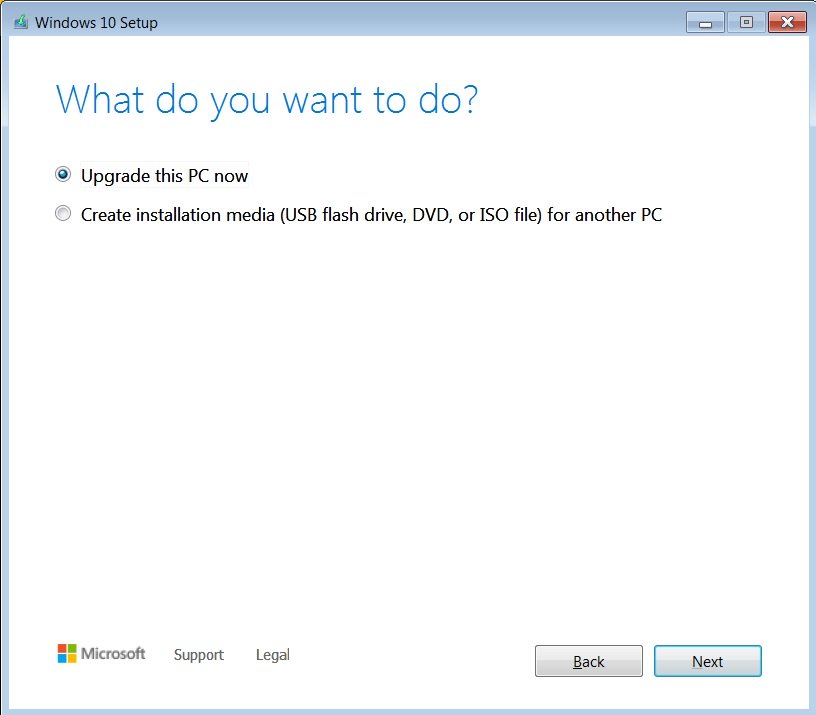
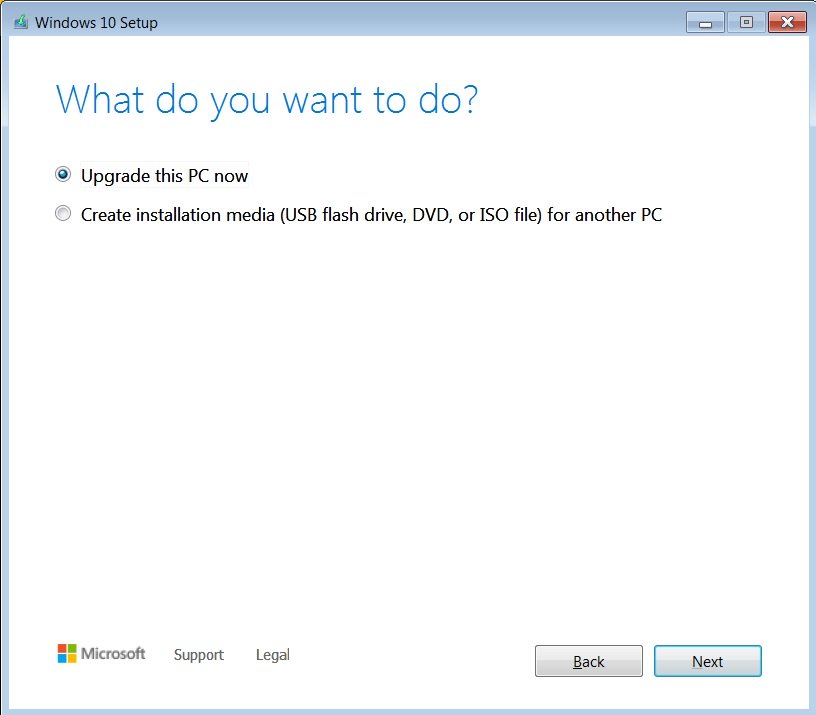
Step 4. Now the Media Creation will download the files. Once done, you need to select ‘Keep all apps and files’ and then click on the ‘Install’ button.
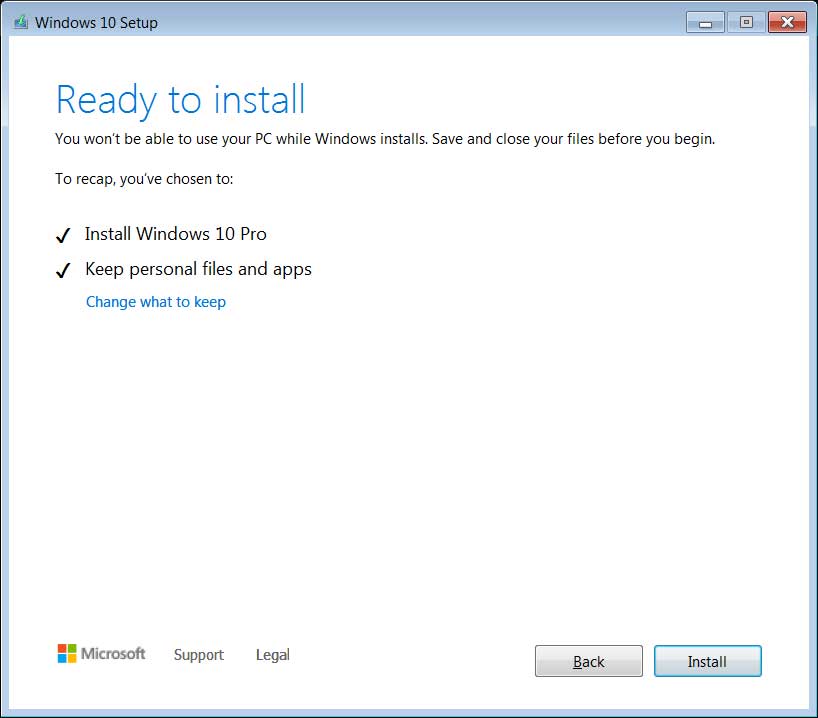
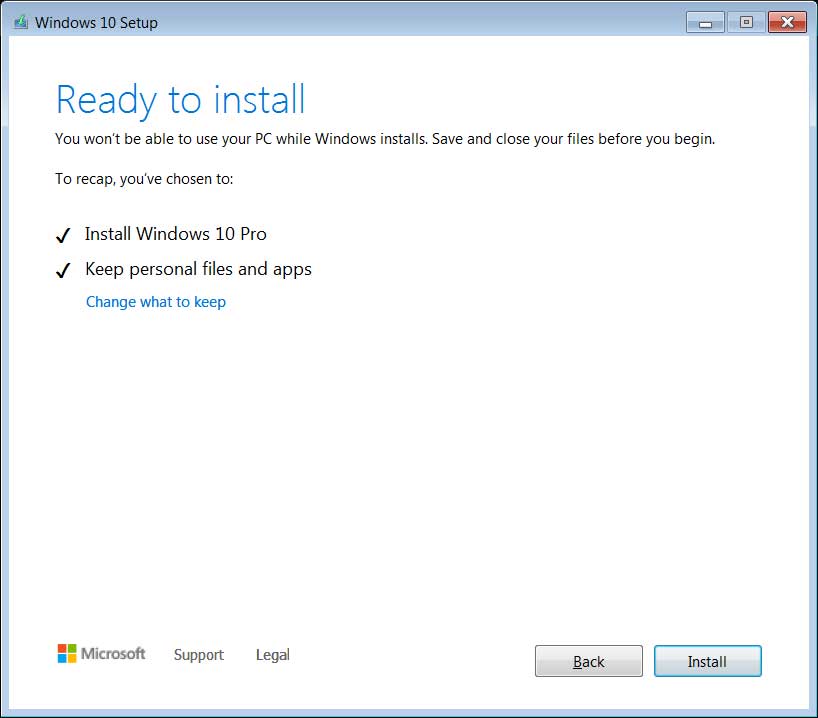
Step 5. Now, wait until Windows 10 finishes the installation process.


Note: The offer only works if you are using a genuine license of Windows 7 or Windows 8.1. The previous license would be converted to the digital license automatically.
Image Source: https://www.bleepingcomputer.com/
So, this article is all about how to upgrade to Windows 10 for free in 2020. I hope this article helped you! Share it with your friends also.
